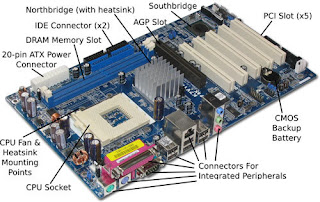Have you ever wondered what it is that connects computers and networks to one another? Network cable in conjunction with the associated hardware (network switches, hubs, demarcation equipment) is responsible for computers being able to connect and transfer data across intranets (internal network) and the internet. Network cabling today is used for many other purposes besides computer networking. It can be used to carry video for security camera systems as well as video for cable TV and AV (Audio/Visual) applications. Network cabling is also used as control cable in Building Maintenance Systems and Access Control Systems. There are several different types of cables that are used for this purpose, including unshielded twisted pair, shielded twisted pair, fiber optic and coaxial. In some cases, only one type of cable is used in a network, while in other cases, many different types are used. Wireless systems are becoming more and more popular but always remember you still need network cabling for the wireless system. There is still two things that make network cabling better than a wireless network: it is much more secure and reliable.
Understanding Cable Type
Before you can really understand how cable networking works, you need to know about the various cables and how they work. Each cable is different, and the type of cable used for a particular network needs to be related to the size, topology and protocol of the network. Here is a rundown of the cables that are most commonly used for network cabling:
Unshielded/Shielded Twisted Pair - This is the type of cable that is used for many Ethernet networks. There are four sets of pairs of wires inside the cable. There is a thick plastic separator that keeps each pair isolated through the run of cable. Each pair of wires are twisted so there will be no interference from other devices that are on the same network. The pairs are also twisted at different intervals so they will not cause interference between themselves. In an application where there is a lot of Electromagnetic Interference (EMI), such as a mechanical space, you may choose to use shielded twisted pair, which has an outer shielding that adds extra protection from EMI. Category 5e, 6, 6A and 7 are the general choices today. Twisted pair cable is limited to 295' on a horizontal run. Twisted pair cable is used for many applications. Standard station cabling for computers and VOIP phones, wireless access points, network cameras, access control and building maintenance systems are just a few. This is one of the most reliable types of cables, and when used, network failures are less common than when other cables are used.
Fiber Optic - Fiber optic cable is primarily used as backbone cable although it is being used more and more as station cable (think FIOS). By backbone cable I mean it connects Telecommunication Rooms within a space to each other. Fiber optic cable has huge broadband capacities which allow it to carry large amounts of information as super fast speeds. Fiber cables can cover great distances(hundreds of meters) as opposed to copper cable. Because these cables must work so hard and the information travels such distances, there are many layers of protective coating on fiber optic cables. Fiber cables transmit light as opposed to electrical current. Fiber optic cable requires much less power than high speed copper does. Fiber optic cable is a great choice for high speed reliable communications.
Coaxial Cable - Coaxial cable usually falls under the scope of work of the network cabling installation contractor. Coax will be used for the cable television locations within the space you are cabling. The service provider will drop off the outdoor cable at the point of entry. The contractor will run an extension (usually RG-11) to the local telecom closet within the space. The individual station runs(RG-6) will terminate on a splitter to connect to the service cable. The center of this type of cable has a copper conductor and a plastic coating that acts as an insulator between the conductor and the metal shield. This cable is covered with coating, which can vary in thickness. The thicker the coating, the less flexible it is going to be. There are a few types of terminations for coax. Compression, crimp and twist on are the three types of terminations. The best method is compression as long as they are performed correctly. Crimp terminations are also reliable and require the right tool for the particular connector you are using. I would not recommend twist on as they are not reliable and prone to problems. A few types of coax connectors are F connectors, BNC connectors and RCA connector.
Network Cabling Components
Patch panel - This is the panel where all of the station cables terminate within the Telecommunications Room. They are usually mounted on a wall mount or floor mount telecommunications rack. Typically there are 24, 48 or 72 ports on a patch panel. There are a few different styles such as angled or straight. Panels also have the option of having the 110 type pins attached to the back of the panel or you can terminate jacks and snap them into the empty panel.
Data Jack - This is the connector where each individual cable is terminated out at the station side. The jacks are snapped into a faceplate ranging from 1 to 8 ports typically. Data jacks can be terminated in a 568A or 568B pinout. Check with the customer or designer for the correct pinout.
RJ 45 Connector - The RJ-45 connector is installed on the end of a network cable. They are 8 pin connectors. The most common place to find the RJ 45 is on a cable terminating at a wireless access point. The RJ 45 is a male connector and would plug into the port on the WAP.
Wireless Access Points - These are devices that transmit network access wirelessly. Typically they are mounted on the ceiling or wall. A wireless survey would need to be performed to maximize the correct placement of WAP's. Contrary to popular belief wireless devices STILL need to be fed with network cabling.
Cable Supports - (Commonly called J-Hooks) Cable supports are mounted in the ceiling as a support structure for your cable bundles. Main path cable supports should be mounted to the concrete deck ceiling within the space. You are no longer permitted to hang j-hooks from ceiling supports, electrical or plumbing pipe or any other system infrastructure.
Wire Managers - Wire managers are installed between patch panels and switches to manage patch cables. They serve a very important purpose as they keep law and order in a Telecommunications Room. Nothing irks me more than finishing a brand new beautiful install and having the IT group come in and not use the wire managers. It ruins the aesthetics of the job. In addition it sets a bad precedence from the birth of the Telecommunications Room that others are sure to follow.
Firestop Sleeves - Firestop sleeves are a vital part of any network cabling installation these days. Gone are the days of just banging holes into sheetrock and passing cables through. When you penetrate any firewall on a job you must install a firestop sleeve. There are specific products made for this. EZ Path and Hilti both make excellent versions in varying sizes. You can install a sleeve of EMT pipe through a wall also as long as you use firestop putty or firestop silicone to seal off all openings. This can save lives and minimize damage in the event of a fire.
Cable Labels - All cables and termination points should have a unique label. This makes installation, maintenance and troubleshooting much simpler. For a professional all labels should be computer generated. Hand written labels are just not acceptable today.
Network Cabling Installation
Network cabling installation drawings should be designed by a BICSI certified RCDD (Registered Communication Distribution Designer). There are a few things that need to be considered.
The type of cabling solution to be implemented - The cabling vendor or customer will need to select a solutions manufacturer. Siemon, Leviton, Ortronics and Panduit are some of the more common choices. The type of cabling solution will need to be discussed. Cat 5e, Cat 6, Cat 6A or Cat 7 are the copper types of network cables that can be offered. The style of the racks, data jacks, faceplates, patch panels and wire managers will also need to be discussed and chosen. Make sure this is done early as lead times can be long for certain manufactures and styles.
The location of the network equipment and racks - The room where they are housed is commonly referred to as MDF (Main Distribution Frame) Data Room, Telco Room or Telecommunications Room. All cables runs need to be within 100 meters. If cable runs are going to be over 100 meters you will need to add a second Telecommunications Room. This is also called an IDF(intermediate Distribution Frame). The IDF will often need to be connected to the MDF via fiber optic backbone cabling. The MDF will house the service provider feed from the street, which will feed the network. Typically you will also find security equipment and access control equipment here. It is a better design to have all the low voltage systems housed in one location. Measure all equipment and racks that will be required based on cabling quantities. Include access control, security, electrical panels and air conditioning units. The room needs to be large enough to accommodate all equipment.
The pathways of the cable trunks above the ceilings - Cable paths need to steer clear of electrical light fixtures or other sources of EMI (Electro Magnetic Interference). Keep cable paths in accessible areas of the ceiling for future cable runs and ease of maintenance. All paths should be run above hallways or corridors and cables enter individual rooms on sweeping 90 degree turns. Install a firestop sleeve or putty for all penetrations of a fire wall. Be careful when pulling cables so as not to bend them beyond their bend radius. This will cause a failure when testing. DO NOT tie cables to ceiling hangers or sprinkler pipes. They need to be tied at least every 5' on horizontal runs, and even more on vertical runs. J-hook supports should be anchored to the concrete deck above. Use Velcro wraps every 5' or so when finished running cable to give your cable bundles a great looking finish.
Terminating Network Cabling - When terminating cable make sure to check the floor-plan numbering to each cable label to make sure the cables are in the correct spot. If something is not matching leave that cable on the side to be "toned out" later on. Use a cable stripping & cutting tool to get a uniform cut on the cable jacket and to be sure you won't nick the copper conductors inside. Always keep each pair twisted as tight as possible right up to the pins where you terminate the cable. This will ensure you won't get a NEXT or Return Loss failure. Before you start any terminations inquire weather the pinout will be 568A or 568B. This will determine which order the conductors are terminated in and is very important before you start. All cables should be dressed nicely and uniform. The project manager should make a termination chart of the patch panels for the technician that will perform the terminations. This will show the back of the patch panels and where each cable gets terminated with it's label number.
Testing your network cabling - There are a number of cabling testers out on the market. The tester we prefer to use is the Fluke DTX-1800 Cable Analyzer. This is an amazing tool. It will give you a detailed report of each cable that is tested. It tests for wiremap, insertion loss, NEXT, PSNEXT, ACR-N, Insertion Loss and many others. The best part about these new age testers is their troubleshooting skills. The Fluke will tell you where a cable is damaged and which particular conductor is damaged. If you terminated a pair out of sequence the tester will tell you which pair and on what end the error was made. The Fluke does everything but fix it for you! Most clients want to see verified test results. The new testers will provide cleaned up PDF files of the test results. These can be emailed directly to the client.
Hopefully this guide has helped you to better understand the complete system of network cabling. It is an ever changing field and we need to keep up on the latest technology to stay ahead of the curve and offer our clients the best cabling solutions. Please add your comments, suggestions or questions. Please sign up to our email list for the latest cabling news and our shared experiences from the field. You will also receive special offers on future training products before they are released. Thanks for your support.